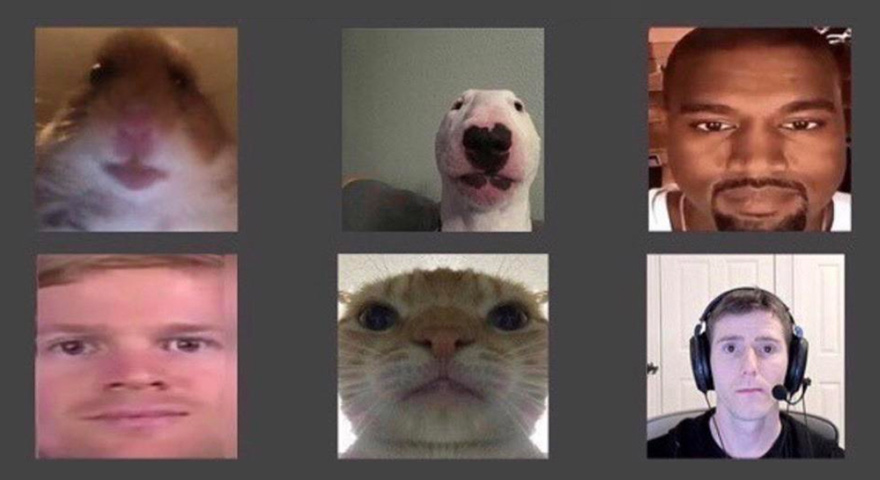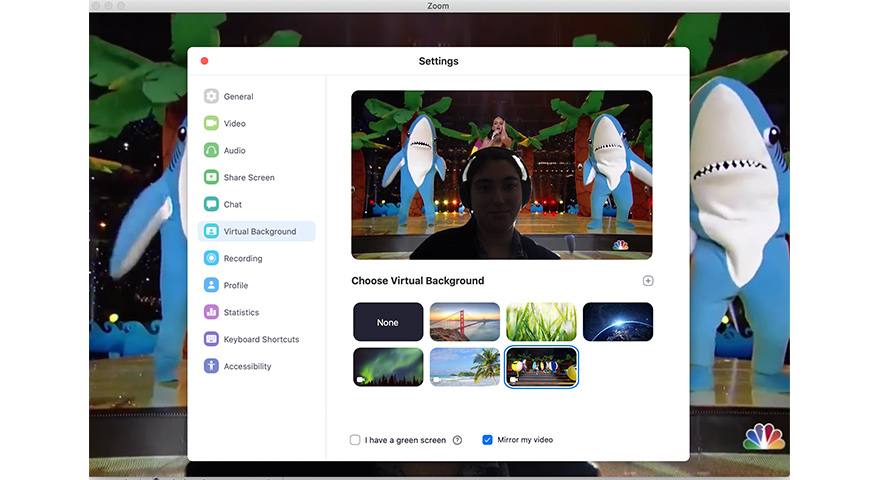The Brief: The popular video chat app Zoom now lets you use video backgrounds during your virtual meetings. Here's how to customize your next Zoom call with a video background.
DEEP DIVE
Spice up your next virtual meeting with a customizable Zoom video background. This feature allows you to make it look like you’re standing in front of any video background you can think of. Zoom’s website features several options for video backgrounds including footage from Beychella, Forest Gump, Katy Perry’s Super Bowl halftime performance, Star Wars, a “puppy party,” and outer space.
How To Set-Up Video Backgrounds
Zoom recommends a green screen, good lighting, and an HD camera for optimal effects, but it should work even without this setup.
From Your Zoom Account:
- Download the most recent version of Zoom. You may have to update your computer to do this.
- Open Zoom and click Account Settings. This can be found on the top right under the settings icon.
- Select Virtual Background and choose one of the video options.
- If prompted, click Download to download the package for virtual background without a green screen.
- Select from Zoom’s preset video backgrounds or download one from their website or YouTube.
During A Meeting:
- Make sure you’ve downloaded the most recent version of Zoom. You may have to update your computer to do this.
- Click the ^ arrow next to Start/Stop Video on the bottom left.
- Click Choose A Virtual Background…
- If prompted, click Download to download the package for virtual background without a green screen.
- Select from Zoom’s preset video backgrounds or download one from their website or YouTube.
For more detailed instructions, check out Zoom’s help center guide or watch this short video:
Beware that the movement in these backgrounds may cause some mild seasickness if you stare at them for too long.